First, Know your URL. In this case, the URL was http://www.liguorien.org/download/jseditor/updates.xml
Launch the Options dialog. By Tools->Options menu.
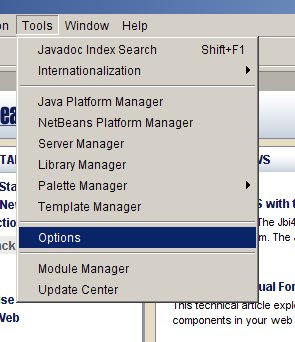
This shows the Options dialog. Click on the "Advanced Options" as we are "advanced users".

In the advanced options dialog,
choose IDE Configuration/System/Audoupdate Types from the options tree on left hand side.

Add a new thirdparty update center. For this, right click on "Autoupdate Types". From the context(popup) menu, choose New->General Update Center.

A dialog appears that prompts for the 'update center name'. Enter a name that you will recognize. In my case, "JS and CSS tools".

Click on the "Finish" button and it will add a new node( with a globe icon) on the left hand tree under "Autoupdate Types". The name that you just gave will appear along with the node.
Click on the new node and it will open up a simple form on the right hand pane where you can insert details about the plugin/update that you are interested in. Fill values as required. In my case
Server URL: http://www.liguorien.org/download/jseditor/updates.xml
Enabled: checked(checkbox)

Close the dialog, close Options dialog and go back to main window.
Now, choose Tools->Update center from the main menu

This will show the update centers available. Note that your new update center is available in the list. Check that and proceed for your updates.

I was using Netbeans 5.5
No comments:
Post a Comment